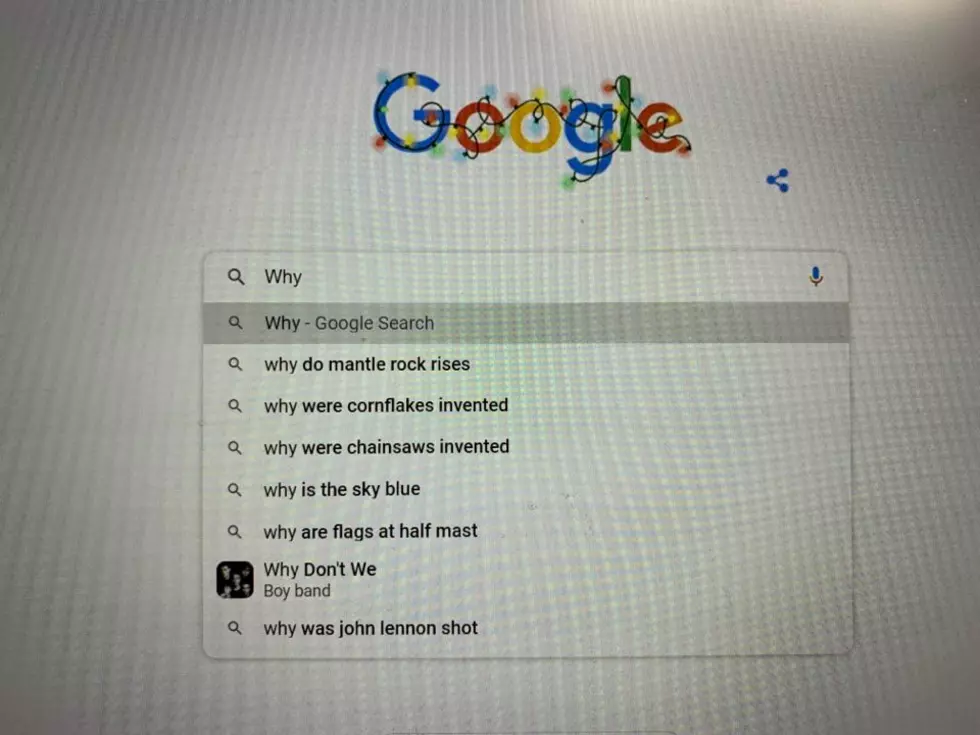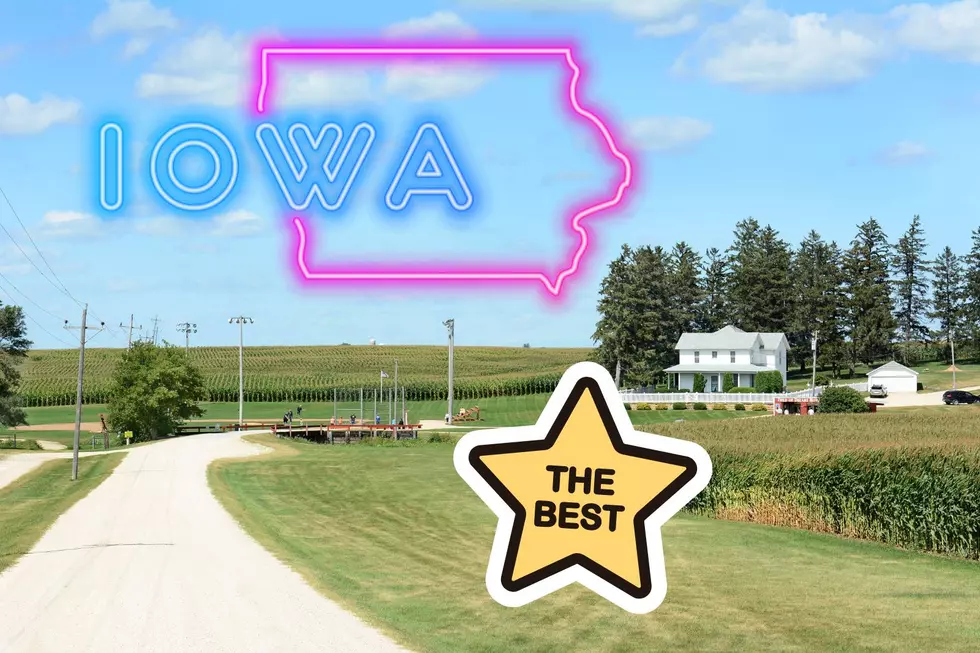How To Blur Your House On Google Street View
It feels like only yesterday that 16-year-old me was running towards a Google car in an attempt to end up on the Google Street View images. Now, five years later it seems as though people would rather not be on Google Street View. The question is, what caused this change for many, and how do you blur yourself or your house on Google Street View?
Street View, launched in 2007, provides a street-level view of countless cities, towns, avenues, cul de sacs, you name it. This is done by capturing pictures with either a moving vehicle with a camera affixed to it or individual photographers equipped with camera-laden backpacks. The service has been controversial since the start, but now more so than ever.
Let’s start by answering that first question. Why are so many people so opposed to this innovation? As an adolescent it almost felt like a privilege, or like you were achieving some glory if you were lucky enough to show up on Street View. But, ever since the idea was launched there has been an ongoing dispute. Showing exactly what a house looks like and potentially getting a picture of the person who lives there is a bit sketchy. So sketchy in fact that according to Mashable, people were getting pictures taken of themselves at very inopportune times. Being visible on Street View could even have dangerous consequences:
"… a woman who had moved to a new house to escape a violent partner was recognizable outside her new home on Street View."
Now that you have the answer to that first question you most likely want the answer to the second one; how do you blur yourself and/or your house on Google Street View? It’s actually a lot simpler than it sounds.
- Go to Google Maps and enter your home address.
- Enter Street View mode by dragging the small yellow human-shaped icon (found in the bottom right corner of the screen) onto the map in front of your house.
- With your house in view, click "Report a problem" in the bottom right corner of the screen.
- Center the red box on your home and select "My home" in the "Request blurring" field.
- Write in the provided field why you want the image blurred. (for example, you may be concerned about safety issues)
- Enter in your email address, and click "Submit"
It’s as easy as that. Even more good news is that once you complete the steps, the outcome is permanent, and you can just go on living life at ease knowing that both you and your home are now incognito.

LOOK: See Photos of the Year From the International Photography Awards
More From B100